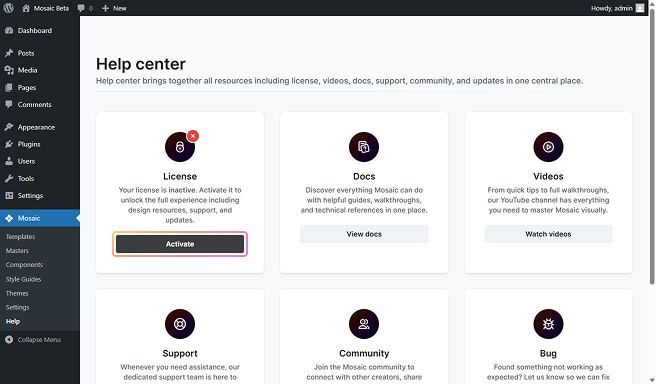First you should check if the domain, where the license is currently used, is on our whitelist or not. Then follow the appropriate documentation.
From non-whitelisted
The created themes won’t be affected by the license change.
This is the process you need to follow, when your domain changes from a non-whitelisted domain.
Step 1
Go to your account and deactivate the old domain.
You can only deactivate domains if you haven’t used up your yearly limit yet.
Step 2
Go to the admin area of your new domain.
Step 3
- If an activated Mosaic is already installed: Follow these steps.
- If Mosaic is not installed yet: Install Mosaic on your new domain and then activate it.
From whitelisted
The created themes won’t be affected by the license change.
You’ll need to follow these steps if your domain changed from a whitelisted domain.
Step 1
At your new domain, go to Mosaic→Help and find the license box, then click on the Deactivate button.
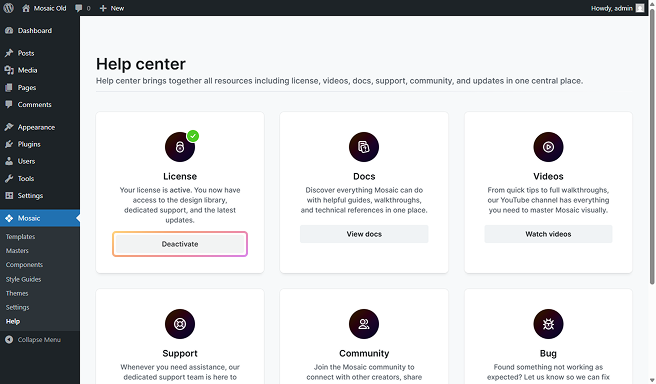
The yearly limitation doesn’t count this deactivation. So the deactivation on your own admin area can happen any number of times.
Step 2