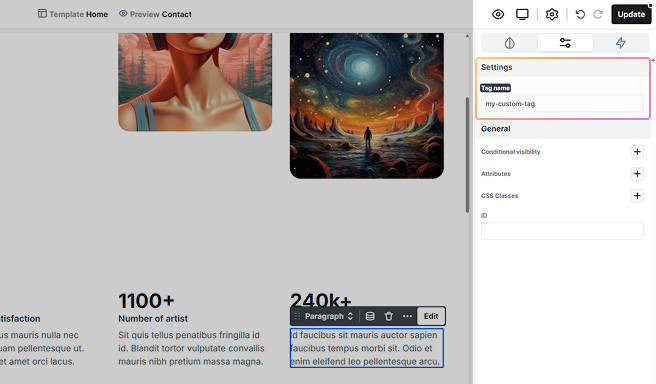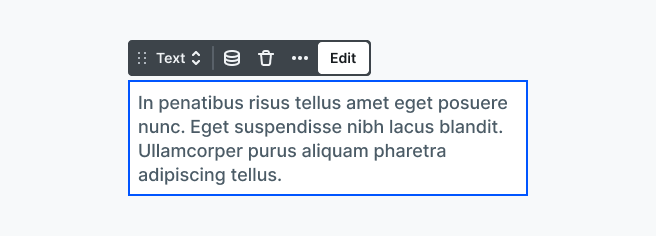
The Text element is a versatile tool used for displaying titles, descriptions, or any other text on your website.
Element classes
You can select the following element classes:
- Text
- Paragraph
- Heading 1
- Heading 2
- Heading 3
- Heading 4
- Heading 5
- Heading 6
- Inherited text
Classes are only about style not the HTML code. So a text with a “paragraph” element class doesn’t necessarily have to be a <p> HTML element, and “heading 1” doesn’t have to be <h1>. They can have any tags.
Using classes
You can style your text in many ways, like creating unique classes for them and reusing those for similar texts. You can also style all your text elements with the same element class at once. For more info on classes, check out the Class system documentation.
Editing text
You can edit text directly by double-clicking any text element. To adjust its appearance, use the Style tab to manage typography and other design settings.
Additionally, you may want to style specific parts of your text by making them bold, italicizing them, or adding links. You can easily achieve this using the formatting options available in the Toolbar for texts. For more info on inline editing, check out the Inline text editing documentation.
Advanced tab
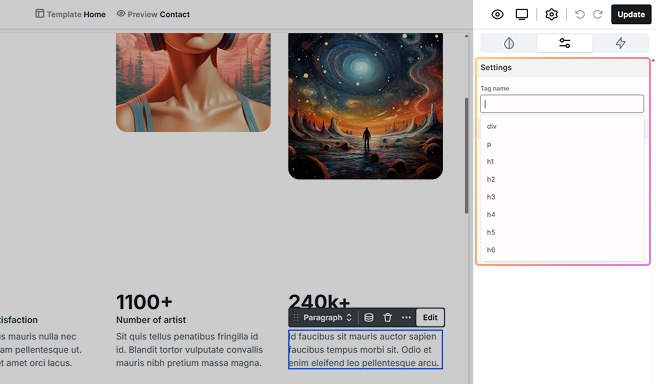
In the Tag name section, you can easily customize the HTML tag for your text element. This gives you the flexibility to select alternative tags, like h5, to accurately reflect the purpose of each element on your page.
While you’ll find some suggestions in the dropdown list, feel free to type in any tag name that suits your needs. For example, if you want your Heading 5 element class to have a unique tag like my-custom-tag in the HTML, you can set it up here.