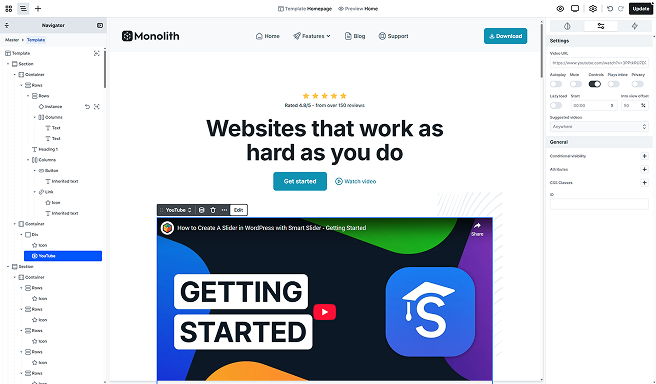
The YouTube element lets you embed a video via a YouTube URL and access YouTube’s embed options, including showing related videos, setting a start time, toggling controls, and more.
You can add or replace the video URL by double-clicking the element, using the toolbar’s Edit option, or accessing the settings in the Advanced tab.
Advanced tab

Control how your video behaves and appears. Here’s what each option does:
- Video URL: Paste your YouTube URL, and the video will load on the page.
- Autoplay: When enabled, the video will try to start playing as soon as the page loads. Most browsers require videos to be muted for autoplay, so the Muted option is automatically applied. Learn the details.
- Mute: Silences the video by default. This setting is required for autoplay to work in most browsers. When Autoplay is enabled, the Muted option is automatically applied and hidden.
- Controls: Uncheck to hide the player controls. By default, controls appear when the video is playing or paused.
- Plays inline: Keeps the video inside the page layout on mobile devices instead of launching full screen.
- Privacy: Enable to avoid tracking cookies. The video is served from youtube-nocookie.com, which helps meet data protection requirements.
- Lazy load: Delay the player to improve page speed. Shows a preview, loads fully on click or when in view.
- Start: Begin playback at a specific time. Enter as mm:ss.
- Into view offset: When a YouTube element is playing and scrolls out of view, it automatically pauses. Once the element is visible again, playback resumes. This setting determines what percentage of the element must be visible for playback to start or stop. For example, if set to 30, at least 30% of the video must be in view for it to play.
- Suggested videos: Choose what YouTube shows after playback, Anywhere (all channels) or Current video channel (only this channel).
FAQ
No. YouTube does not allow developers to cover their videos across a specific area or remove YouTube’s branding. If you want a true background video, you’ll need to use the Video element with an MP4 file instead.
Yes. Watching a YouTube video embedded on your site can increase its view count, but only if it meets YouTube’s criteria for a valid view. For example, autoplayed videos don’t count, and viewers need to watch at least 30 seconds for it to register.
No. YouTube does not allow removing their branding from embedded videos.
No. YouTube does not allow disabling suggested videos at the end of playback.





