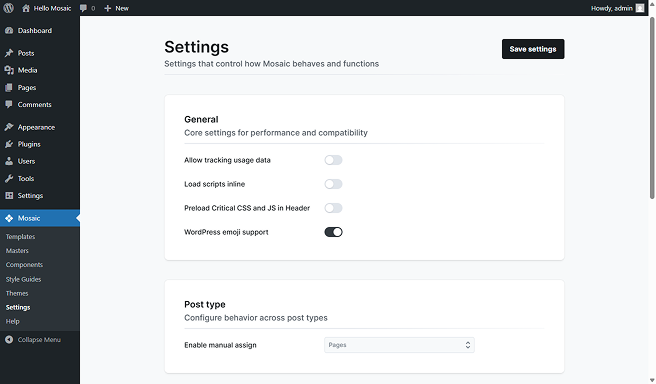
Mosaic gives you control over key preferences that affect privacy, performance, workflow, and font handling.
General
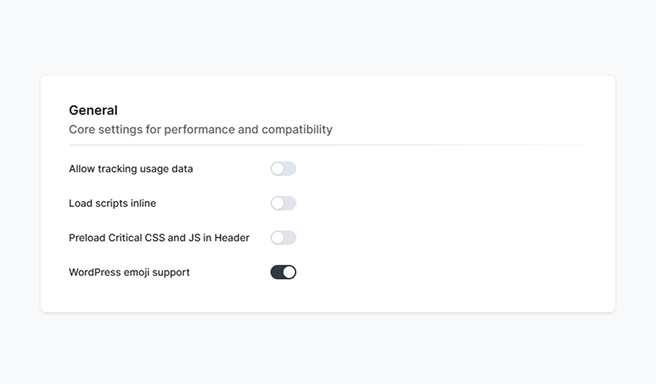
- Allow tracking usage data: Collects anonymous usage info to help improve Mosaic. No personal data is tracked.
- Load scripts inline: Embeds JavaScript in the page HTML instead of separate files.
- Preload critical CSS and JS in Header: Loads key styles and scripts earlier by controlling fetch priority in the HTTP header. Enable it to load Mosaic’s layout faster and render the page sooner. Disable it if you’re using plugins that should load early, like a header slider, to keep a better Largest Contentful Paint (LCP) score.
- WordPress emoji support: Enables WordPress’s built-in emoji script, ensuring emojis display consistently across all browsers and devices.
- Server-side thumbnail rendering: Generates thumbnails on the server with Chrome headless for sharper, faster previews.
Post type
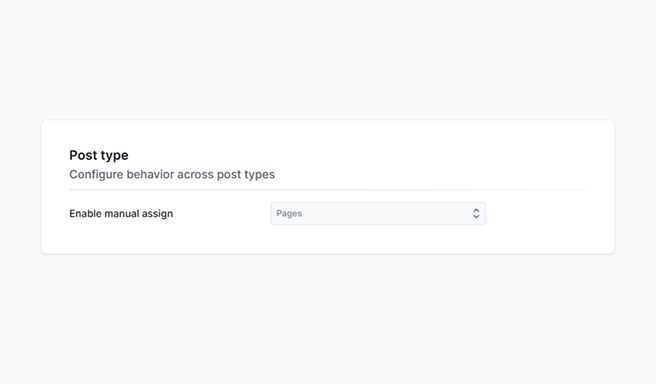
- Enable manual assign: Lets you manually control which content this applies to. You can enable it for All, or limit assignment to Posts, Pages, or Media.
Editor
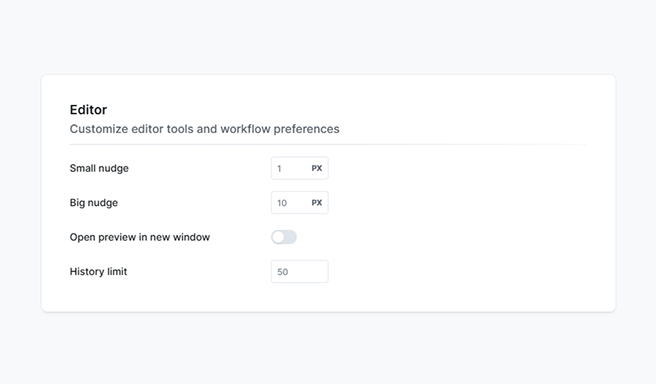
- Small nudge: Sets how many pixels spacing values adjust when you drag them in the editor.
- Big nudge: Sets how many pixels spacing values adjust when you drag them in the editor while holding Shift.
- Open preview in new window: Opens the preview in a separate browser window.
- History limit: Sets how many undo and redo steps the editor remembers.
Google fonts
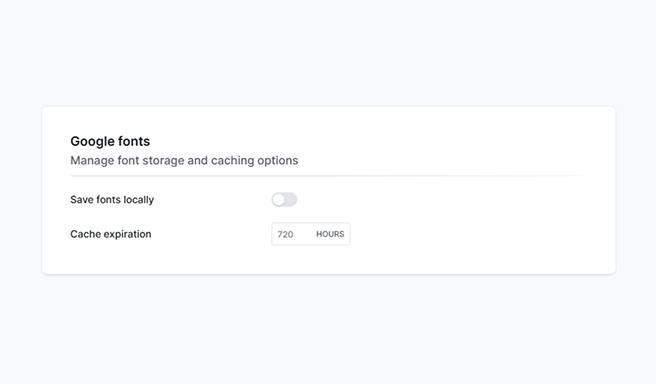
- Save fonts locally: Stores Google fonts on your server instead of loading them from Google’s servers, improving privacy and performance.
- Cache expiration: Controls how long browsers keep cached fonts before checking for updates.





